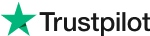* JPEG, JPG, PNG or WebP image allowed.
AI Remove Tattoo Online
Remove tattoo from photo - Say goodbye to the hassle of manual retouching and hello to tattoo-free looks.
 1
1 2
2Effortless Photo Tattoo Removal
Remove tattoo and get natural skin looks in photos. Level up your photo editing experience with amazing Evoto AI Tattoo Removal tool.
Precise AI Tattoo Recognition
Accurately detect tattoos on the skin from photos with advanced AI portrait algorithms. With just one click, seamlessly remove tattoos and restore the original skin tone, ensuring a flawless finish.
Automatic Tattoo Mask Generation
Automatically create accurate masks for the inked or dyed areas on photos. Precisely select or adjust the tattoo region, helping you target and remove blemishes with ease.
Tattoo Removal in Group Photo
Remove tattoos from any person in a group photo. Filter by gender, age, number of people, or specify a particular individual for targeted tattoo removal.
Batch Pigment Removal
Delete tattoos from multiple photos with a single click. Or set up a preset for tattoo removal and apply it to a series of portrait photos, streamlining your editing process.
Remove Tattoos from Photos Across All Scenarios
Evoto works wonders for all kinds of portrait photography, making your photos look cleaner and more impactful.
Try Evoto AIProfessional Portrait Shooting
Detect and remove tattoo ink and dyes from individual portraits. Deliver clean-cut, natural-looking portrait photos for headshot, business, or educational purposes.
Wedding Photography
Edit out fade tattoos from wedding photos to create timeless albums and preserve wedding memories. Keep the elegance and sentiment of the big day intact.
Beauty Product Advertising
Convey product messages clearly. Remove dyes or pigments from models in ads for skincare goods. Ensure the ads are free from distractions and more effective.
Personal Photo Editing
Enhance personal photos with a click for social media sharing or job applications. Present a more professional or desired self-image on profile page.
AI Tattoo Remover to Redefine Portrait Editing
Unlock a new level of photo-editing convenience. Enjoy professional-looking, tattoo-free portraits in no time, regardless of your editing skills.
Get Free TrialSmart AI Algorithm
Let intelligent AI image algorithms do the hard work. Detect and delete tattoos from photos with instant AI power, sparing you from painstaking manual editing.
Various Editing Tools
Create stunning, high quality, tattoo-free portraits with various editing tools of Evoto AI Photo Editor: blemish remover, body editor, and more.
User-Friendly Interface
Benefit from an easy-to-use slider interface to remove tattoos. It's perfect for photographers of all skill levels. Edit tattooed photos quickly without a steep learning curve.
Efficient Portrait Retouching
Edit multiple tattooed portrait photos at once with batch editing and tethered shooting. Save time and streamline your workflow during shoots.
More AI Photo Editing Services
Explore more AI services for photo editing.
Online Trial
AI Color Match
Online Trial
AI Background Remover
Online Trial
Glasses Glare Remover
Online Trial
AI Blemish Remover
Online Trial
AI Sky Changer
How to Remove Tattoo from Photo
Try This Tutorial1. Import a Photo234
Launch Evoto and import a portrait photo with tattoo patterns.
How They Use Our AI Tattoo Remover
Clean-Looking Makeup Photos
A makeup artist removed tattoos from the model portfolio photos to avoid detractions from the focus on their makeup. Her portfolio now presented a more polished look, attracting more clients to her makeup services.
Formal School Yearbook
A school yearbook editor was tasked with collecting and editing student portraits. He used AI Tattoo Remover to easily remove tattoos from the photos maintaining the school's image and satisfying the school administration.
Wedding Photo Retouching
A wedding photographer quickly and easily removed tattoos in batches from all the wedding pictures. The result was a beautiful, timeless wedding album that the couple cherished, erasing the trace of the tattoo to focus their special moments.
Efficient Family Portrait Studio
A family portrait studio removed old, faded and blotchy tattoos on a client’s upper arm at once in the multiple family photos, saving a significant amount of time and allowed the studio to take on more clients, increasing their business revenue.