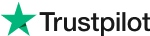AI Face Slimming Online
Discover how Evoto AI redefines face slimming, offering precision sculpting for every photo.
Rate this result
Upload Image
* JPEG, JPG, PNG or WebP image allowed.
Face Slimming App Driven by AI
Retouch photos through precise facial feature adjustments, enhancing natural symmetry and aesthetics in photographs.
Advanced Fine-Tuning Options
Target specific areas like the jawline, cheekbones, and forehead for meticulous sculpting, ensuring an exquisitely defined slimming face shape.
Facial Features Refinement
Not just slimming - Fine-tune facial features like eyebrows, eyes, nose, and mouth, ensuring a harmonious overall facial appearance.
3D Face Tilt Adjustment
Tilt the face downward or upward on photos for a more natural head position. Adjust face angle and rotation to define how your subject looks at your camera.
Perfect Face Symmetry
Symmetrize the face or upper body in photos for the best professional headshot look with advanced AI liquify tech, ensuring flawless symmetry in ID photos and more.
Why Still on the fence?
Experience unparalleled precision with AI-driven face slimming, ensuring natural, consistent results.
Try NowGranular Adjustment Control
Detailed control over facial feature adjustments. Achieve perfect symmetry and proportion on cheekbones or jawlines effortlessly.
Easy-to-Use Liquifying Sliders
Auto AI-driven liquifying sliders to slim face. Control every facial part with precision editing and achieve desired face contours in photos.
Batch Photo Editing Efficiency
Time-saving face sculpting edits and portfolio management. Apply custom face slimming presets or edits to multiple photos at once.
AI Tool for All Photographers
Ideal photo editor for photographers of all levels. Speed up photoshoot work, create natural-looking portraits, and win more clients.
Do More with Evoto AI Photo Editor
From professional skin retouching to color grading and more, we’ve got you covered.
Online Trial
AI Color Match
Online Trial
AI Background Remover
Online Trial
Glasses Glare Remover
Online Trial
AI Blemish Remover
Online Trial
AI Sky Changer
How to Slim Face on a Portrait Photo
Try This Tutorial1. Import a Photo234
Launch Evoto and import a portrait photo that needs to sculpt the face, enhance cheekbones, or reduce the double chin.